Astera LED lights are battery-powered lights that can be remotely controlled with wireless DMX and used with the free Astera App (for Apple and Android), making them ideal for Film, Video and interactive installations.
The Astera lights can be remotely controlled with wireless DMX using a CRMX transmitter.
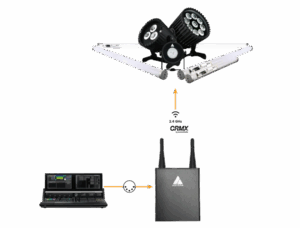
They can be borrowed at ZHdK Ausleihe under special conditions (normally, the request should be made through IAS to Sébastien Schiesser).
Tubes
Configuration:
- Connect the tubes to ‘DMX’ (menu button)
- In the menu select ‘IMPUT SELECT’
- Then select ‘CRMX wirel. DMX’
- Set the Profile under ‘DMX SETTINGS’, and pick the ‘PROFILE BY NUM’ (using the DMX profile .pdf code according to the profile selected). For this example, we’ll use Profile 42 rgb rgb.
- Change the ‘DMX ADDRESS’, and set it accordingly depending on the profile selected. E.g. if Profile = 42 then set the first light tube at DMX Address 001 and the next tube light at DMX Address 049, etc.
TriplePar
To configure the TriplePar lights, follow the instructions above. Recommended TriplePar profiles are 1 or 4, or search in the DMX profile .pdf for your preferred profile.
Apps Remote Control
The Astera lights can be remotely controlled via DMX using software such as MadMapper or TouchDesigner.
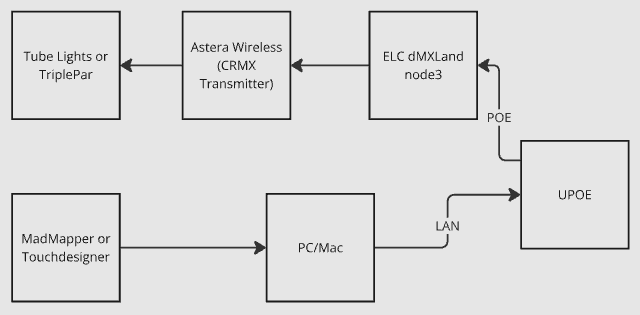
The computer needs to be correctly set up to send DMX data. Refer to the DMX Art-Net guide to configure Mac and Windows computers.
Overall, it’s important that both the computer as well as the Astera Wireless Transmitter have fixed IP addresses and Subnet masks.
For example:
- Computer (Windows and Mac): 10.101.1.100 / 255.255.0.0
- ELC dmXLAN node3: 10.101.x.xxx / 255.255.0.0 (where x are already defined numbers configured on the node, if needed, they can be changed).
MadMapper
Go to MadMapper ‘Preferences’ to configure the DMX input and output. Here is a video tutorial.
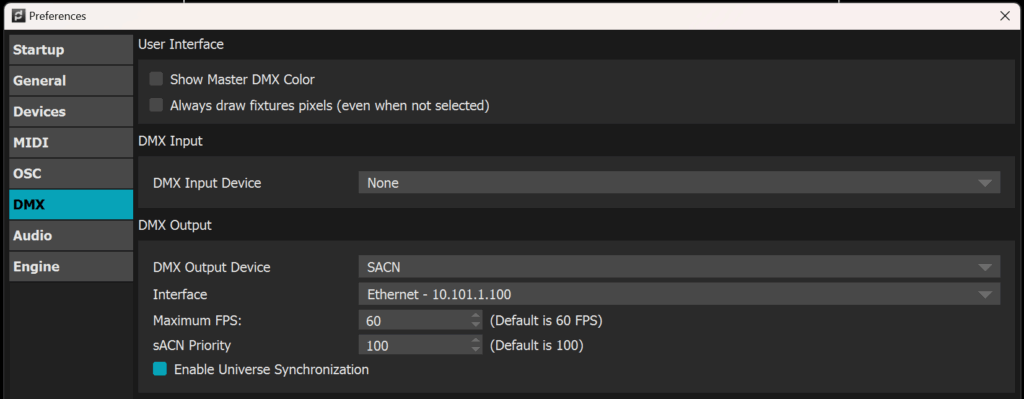
TouchDesigner
In TouchDesigner, use a DMX Out node to send out DMX data.
- In the DMX tab set the ‘Interface’ to ‘sACN’
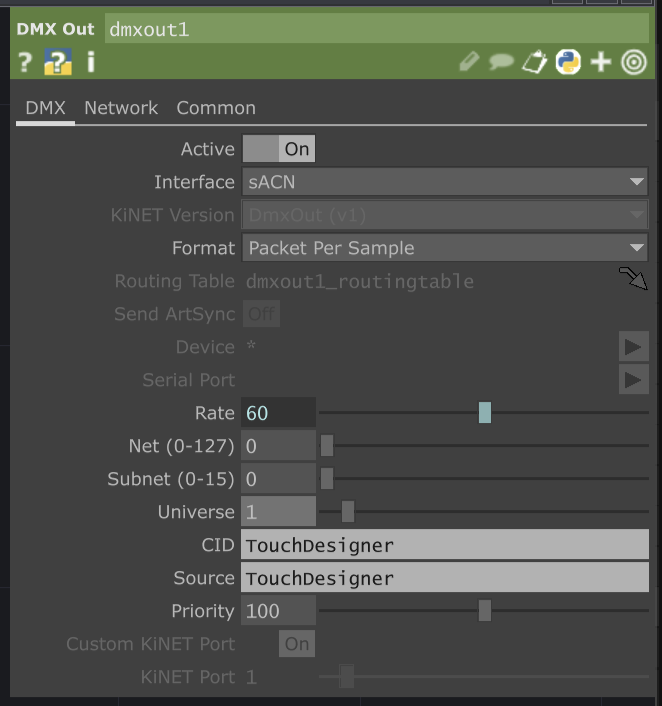
- In the ‘Network’ tab set the ‘Local Address’ to 10.101.1.100 as in the example above.
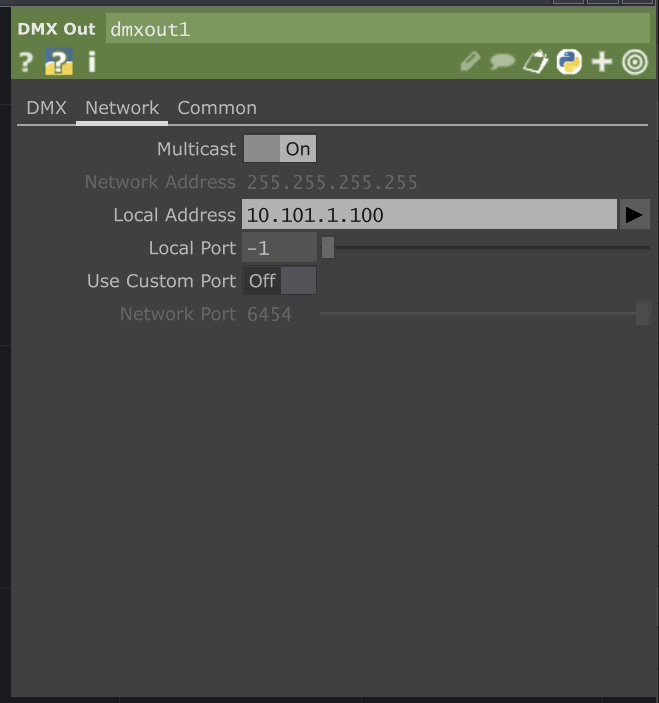
Make sure to scale the DMX values from 0-1 to 0-255 using, for example, with a Math CHOP.
