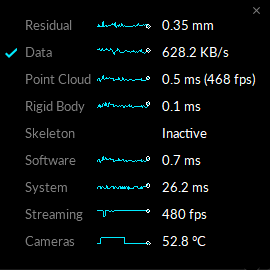Mocap Setup A (8x10m) – This configurations is for a high accurate capture inside the A rig space.
Wanding procedure/movement for passive wand (Video by Optitrack)
Frequently asked questions and common problems with their solution go here.
What are common problems/issues?
What to do if camera calibration continously fails or gives a poor result?
Try the following things:
* Try slower wand movements.
* Make sure storm control is disabled on the 10GB switch.
* Try a calibration with LLDP PoE+ Detection set to automatic (found inside Motive Settings, General tab).
The eSync device is used to synchronize different takes and cameras to the same time. For this you need to connect the eSync to the same network as the Optitrack cameras. Followed by a timecode generating device connected to the eSync. This way the timecode generator sets the timecode for every device and connected in the same system.
This is usually used to sync up different video and motion capture takes in post.
Timecode generators can be cameras or simple devices like the Ambient Lockit ACL 204 which can be found in the film rental.
After you connecting the eSync you will need to configure it inside Motive. It can be found under the devices pane. In the properties tab choose whether the OptiTrack cameras are synced to the timecode provided by the eSync or not. The options are as followed:
Internal Free Run
The cameras run at whatever framerate they want/have set.
Internal Clock
The refresh rate of the cameras is controlled by the internal clock of the eSync device.
SMPTE Time Code In or Video Genlock In
The refresh rate is based upon the refresh rate of the sync signal received by the device connected to the eSync. Make sure to adjust Input multiplier to get back to your target camera refresh rate inside Motive. For example if the timecode generator is set to 30hz you would set the multiplier to 4 in order to get back to the target refresh rate of 120hz on the Optitrack cameras.
Once the eSync receives a signal and is running, the timecode will be displayed in the 3D view inside Motive.
More info: https://v22.wiki.optitrack.com/index.php?title=External_Device_Sync_Guide:_eSync
Its mandatory to have Storm Control settings disabled on the Netgear Switch which comes last before connecting to the machine running Motive. In our case that would be the 10GB Netgear M4300-28G Switch.
The setting can be found under Security -> Traffic Control -> Storm Control. See also screenshot below.
More info here: https://v22.wiki.optitrack.com/index.php?title=NETGEAR_10Gb_Uplink_Switches:_Disabling_the_Broadcast_Storm_Control
One simple way to observe the tracking quality of a calibrated space is the Residual value in Motive. It can be found by clicking on the Data graph on the bottom right. If there is no value displayed, simply select some markers. A good value to look for is anything below 1 mm. A well calibrated space should display a residual value of around 0.3mm after calibration.