OptiTrack mocap data can be streamed to Notch only with a Notch Pro version.
Skeletons
This guide explains how to import and control a skeletal mesh in Notch with OptiTrack mocap. See also the OptiTrack Mocap Skeleton for more information.
Import the skeletal mesh into Notch. When prompted, make sure to change the Scene Scale to 0.01 and disable Convert Axes (FBX).
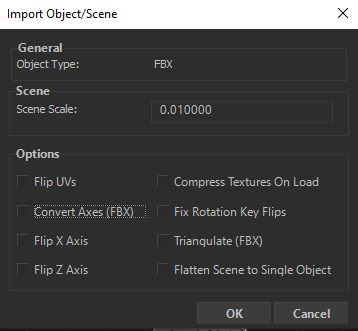
Add the skeletal mesh in the Notch Nodegraph. Make sure to have the Skeleton facing the Z (blue) axis.
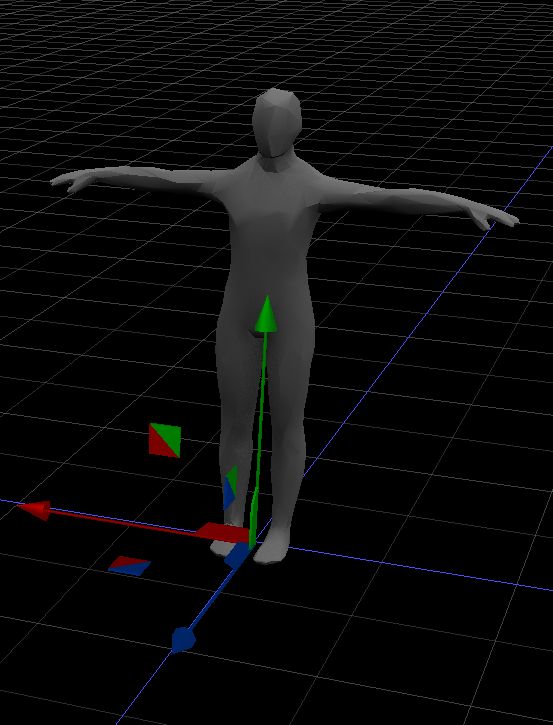
Add the OptiTrack Mocap Skeleton node in the Nodegraph and enable Rotate Bind Pose Joints. Change the Input Skeleton Scale to 1.0. If needed, enable Mirrored.
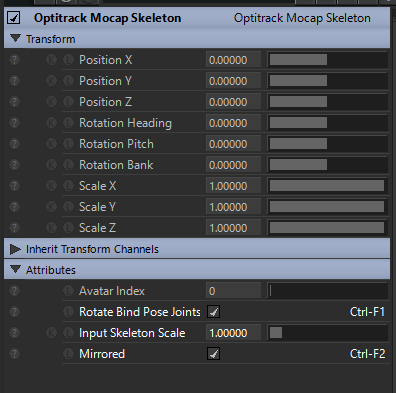
In the Notch Nodegraph, the setup should look like in the image below. Is important to change to Skeleton Coordinates in Motive to Global, otherwise the avatar will look distorted.
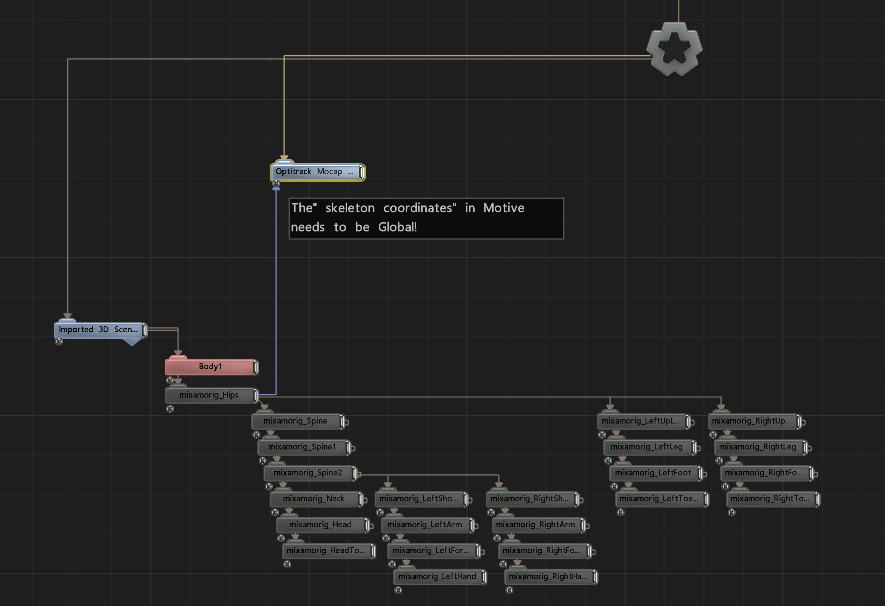
Rigid Bodies
This guide explains how to control a mesh in Notch with Optitrack Rigid Body mocap data. See also the Notch Manual for more information.
