In order to get a sharp picture on the whole screen, the projector has to be in a precise right angle with the OPERA screen (physically reduce Keystone effect). For that Moby’s motorized frame allows to make fine pitch/roll/yaw corrections .
Since Moby has a 90° objective,  the pitch (vertical) and roll (rotation) parameters are switched. The picture below shows the relationship between the frame commands and the image settings.
the pitch (vertical) and roll (rotation) parameters are switched. The picture below shows the relationship between the frame commands and the image settings.
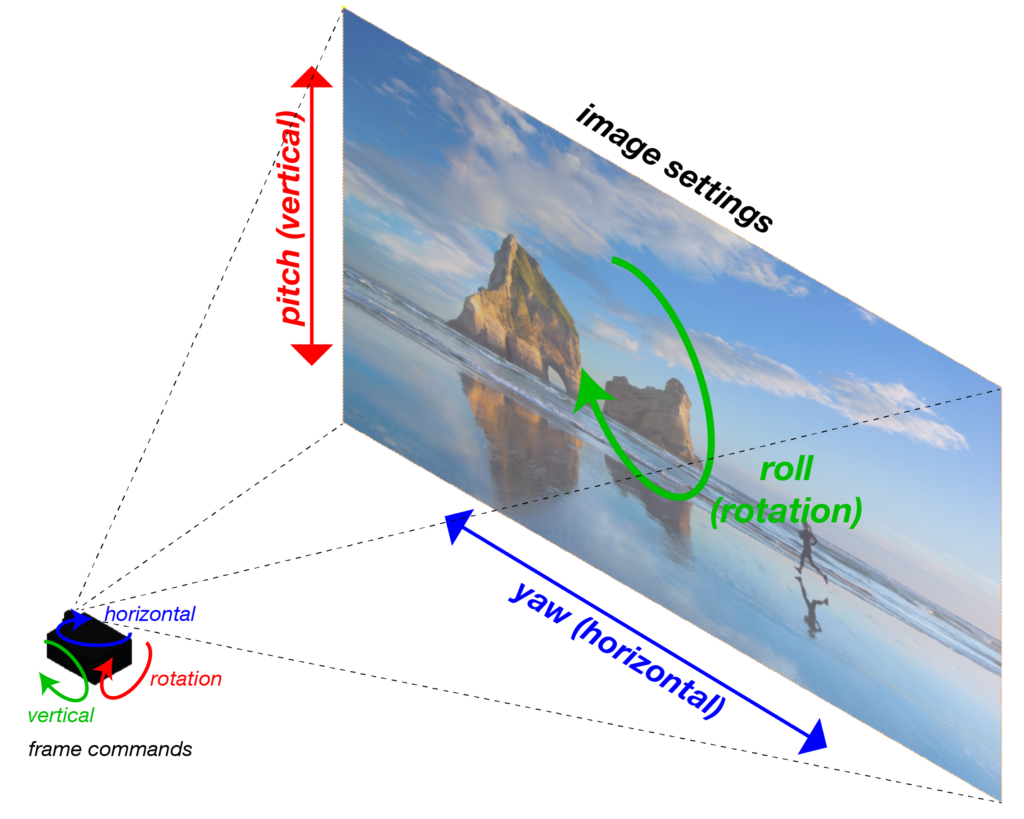
To set up the projection picture on the OPERA screen:
- project the hatchgrid pattern
- zoom & shift the lens in order to see grid lines close to the screen borders
- if you see a trapeze with parallel vertical lines, change the yaw settings (command: horizontal)
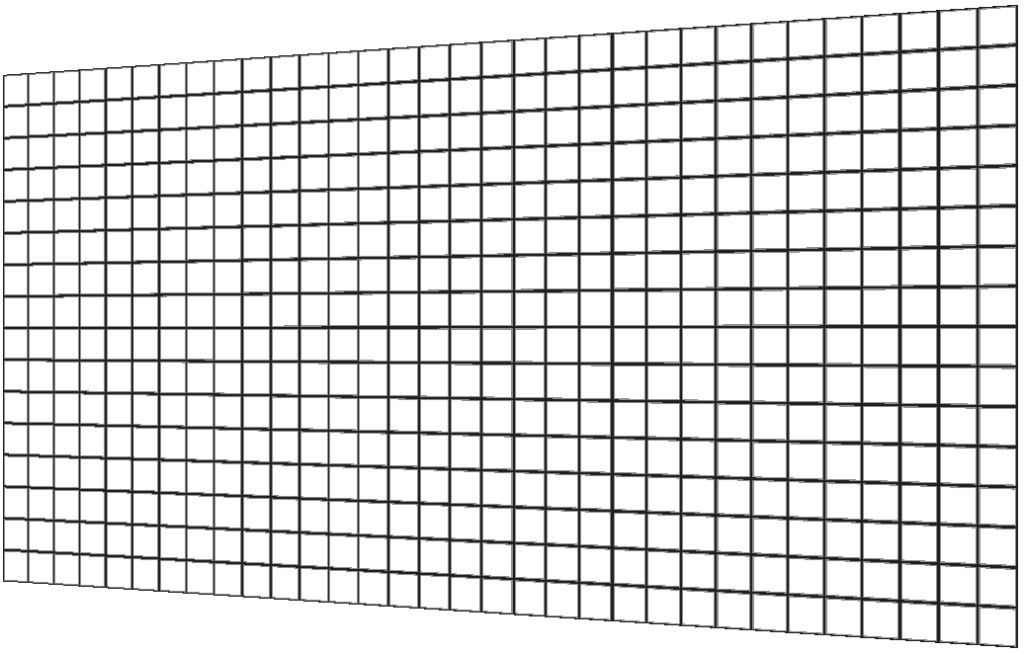
- if you see a trapeze with parallel horizontal lines, change the pitch settings (command: rotation)
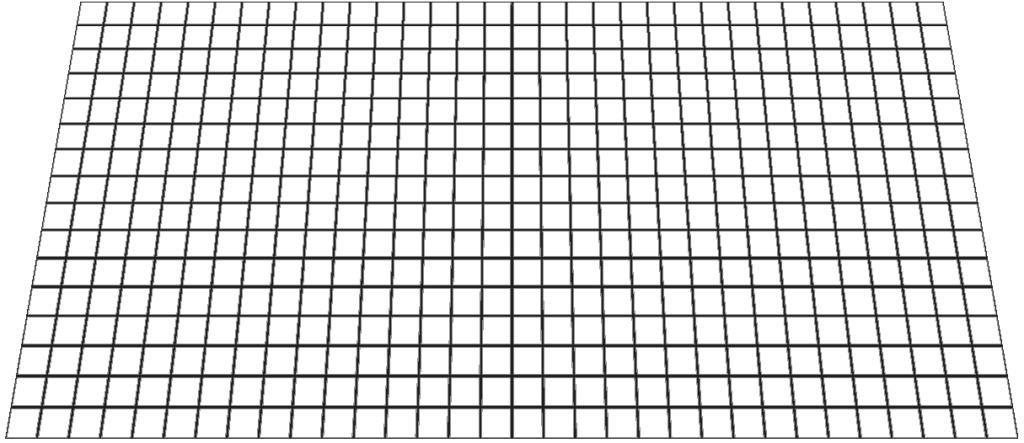
- if you see a rotated rectangle, change the roll settings (command: vertical)
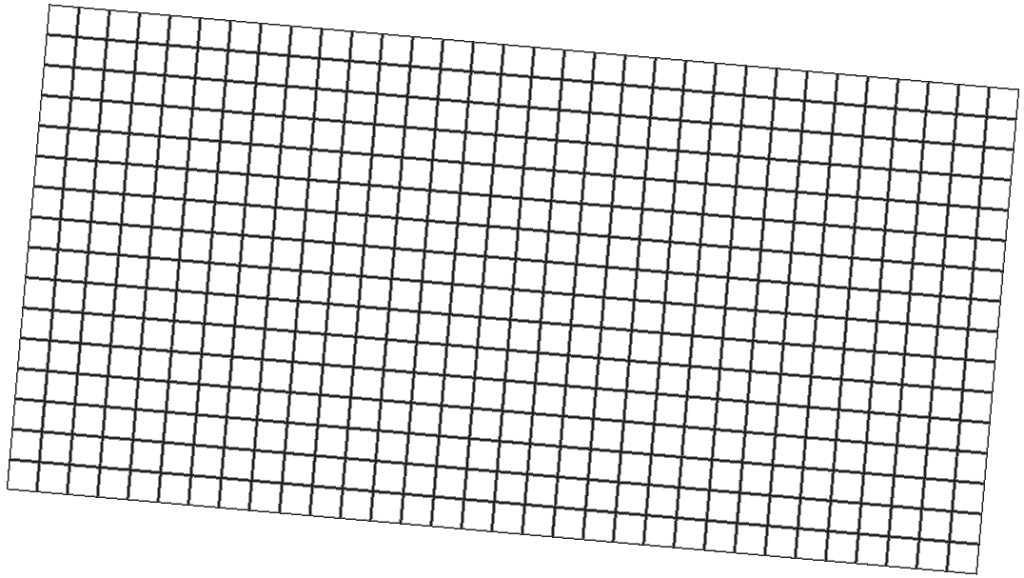
- once you have a non-rotated rectangle (with right angles), zoom, shift & focus the lens in order to fill the screen according to your needs
