REAPER is a versatile and widely used Digital Audio Workstation (DAW) designed for recording, editing, mixing, and mastering audio, valued for its exceptional flexibility, deep customization, and comparatively low cost. Available on Windows, macOS, and Linux.
This guide will showcase how to set REAPER to receive OSC data and control FX parameters. For example to move a sound from on side or the other of the IAS.
Streaming data from Motive to REAPER (via Max)
Workflow:
- Set up Motive to send mocap data (see Optitrack Data Streaming).
- Once Rigid Bodies are calibrated inside Motive. Make sure to use the same ID number in Max/REAPER.
- Run the appropriate NatNet2OSC script or Telemersive Gateway to stream mocap data to the desired computer (get its IP address).
- In the OSC receiving machine, create a Max patch to select, restructure and forward the incoming OSC messages to REAPER.
Enable REAPER OSC
To enable network communication between REAPER and an OSC device, go to Options > Preferences > Control Surfaces, and add a new OSC control surface.
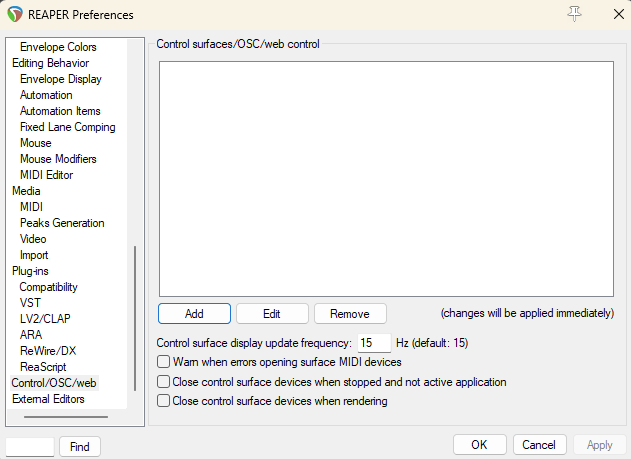
Select OSC (Open Sound Control).
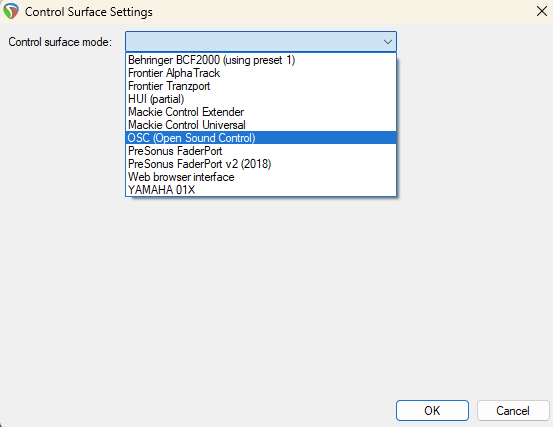
For simply listening to incoming OSC messages, for Mode, select Local port. And enable ‘Allow binding messages to REAPER action and FX learn’.
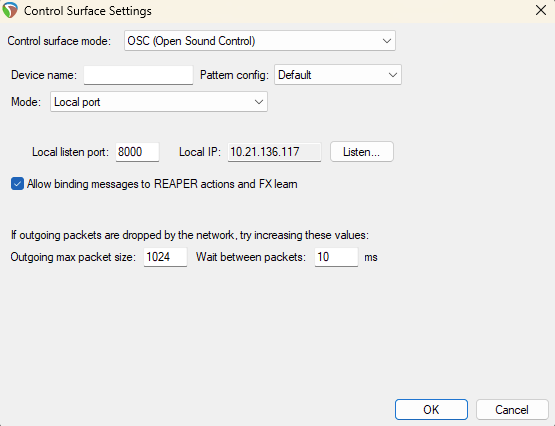
OSC control FX parameters
To use OSC to control FX parameters in REAPER, you will need to configure the pattern config file (.ReaperOSC). This is how REAPER defines the OSC messages it understands. You can either create a custom pattern config file so that REAPER sends and receives OSC messages, or configure, aouside of REAPER (e.g. in Max) the OSC messages that REAPER understands, or both.
To open the default pattern config file folder, select ‘open config directory’ under ‘pattern config’ in the OSC control surface settings dialog. The best way to create a new pattern config is to make a copy of the included Default.ReaperOSC file (the file can be opened with Notepad), rename the copy, and change the patterns defined in the file. Please see the extensive comments in Default.ReaperOSC for more detail about how messages are formed, and what the messages mean.
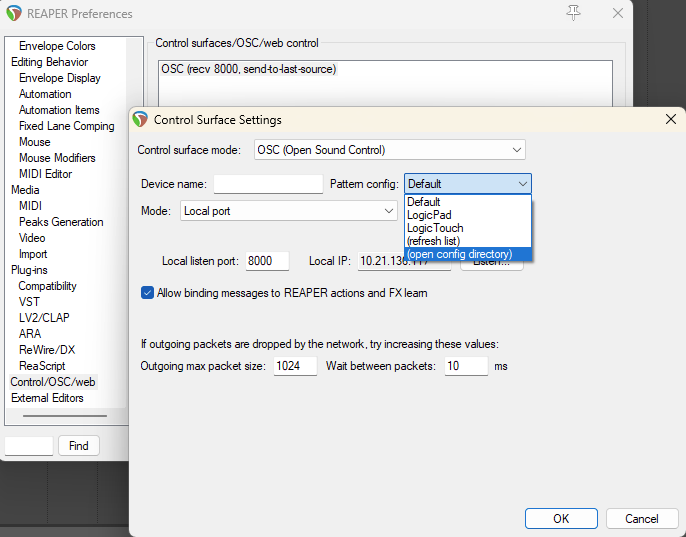
Check the REAPER manual for more information about how to configure REAPER.
