Create/Open Project
Save new projects on the Innovationlab Filer or on the ZHdK GIT Server in your project folder.
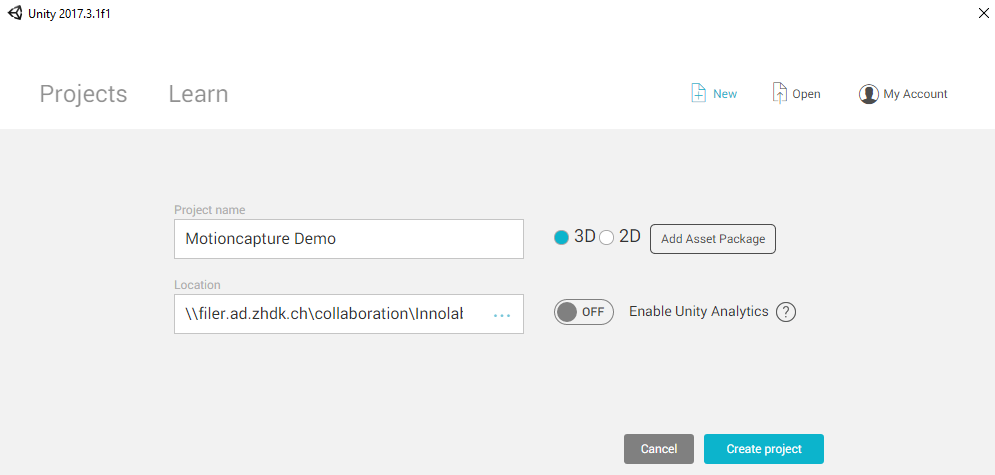
Import a Character
-
Drag and Drop FBX into project window
-
Select Character in project window and go to Inspector > Rig > Animation Type set to Humanoid
Install OptiTrack Unity Plugin
A full documentation about using the OptiTrack Unity Plugin can be found here.
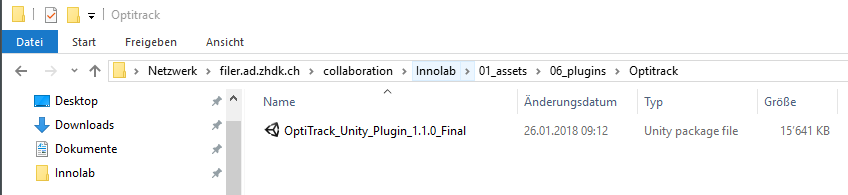
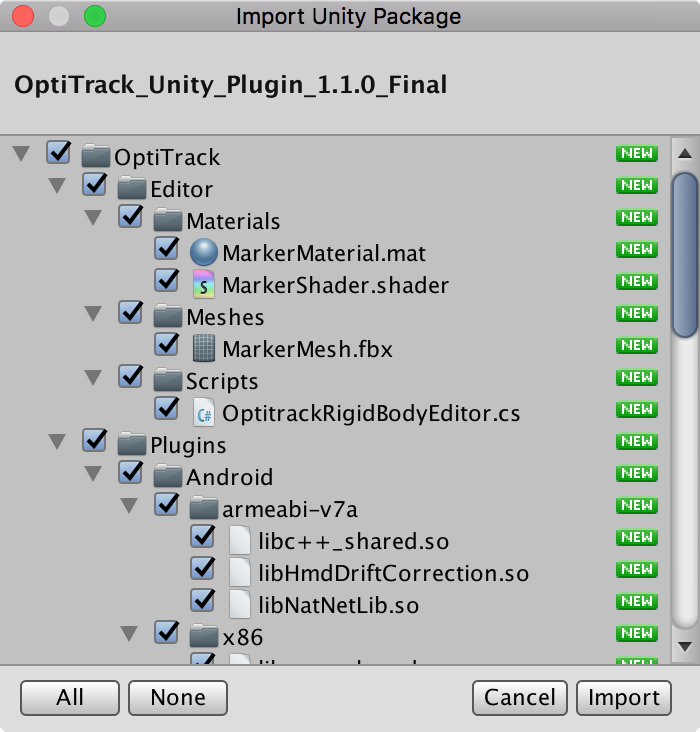
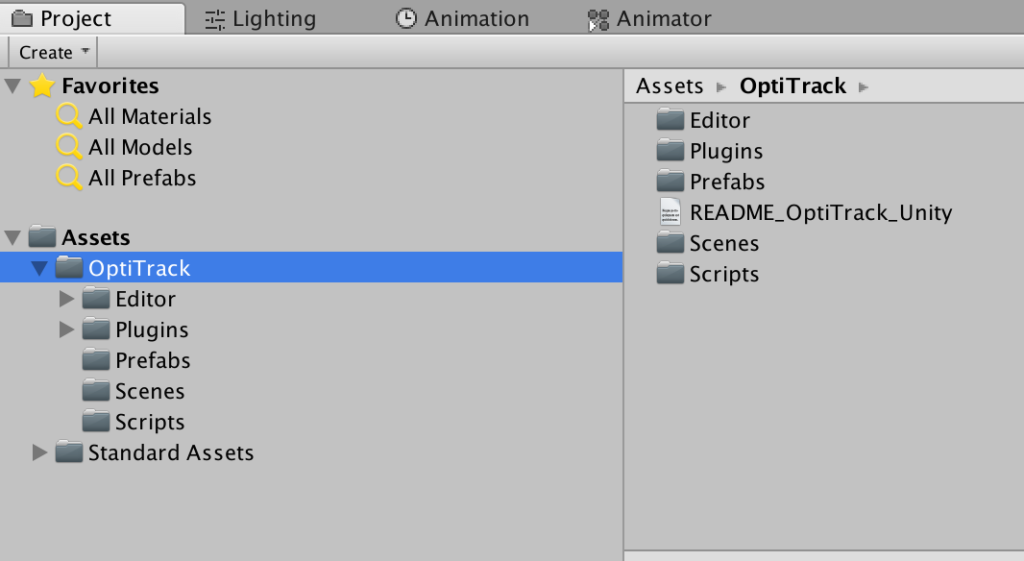
Add OptiTrack Client to Scene
-
Open Asset Folder OptiTrack/Prefabs/
-
Drag & Drop Client – OptiTrack to the scene Hierarchy
-
Select Client – OptiTrack in Hierarchy and open Inspector window
-
Check oarameters of the Optitrack Streaming Client (Script) Component
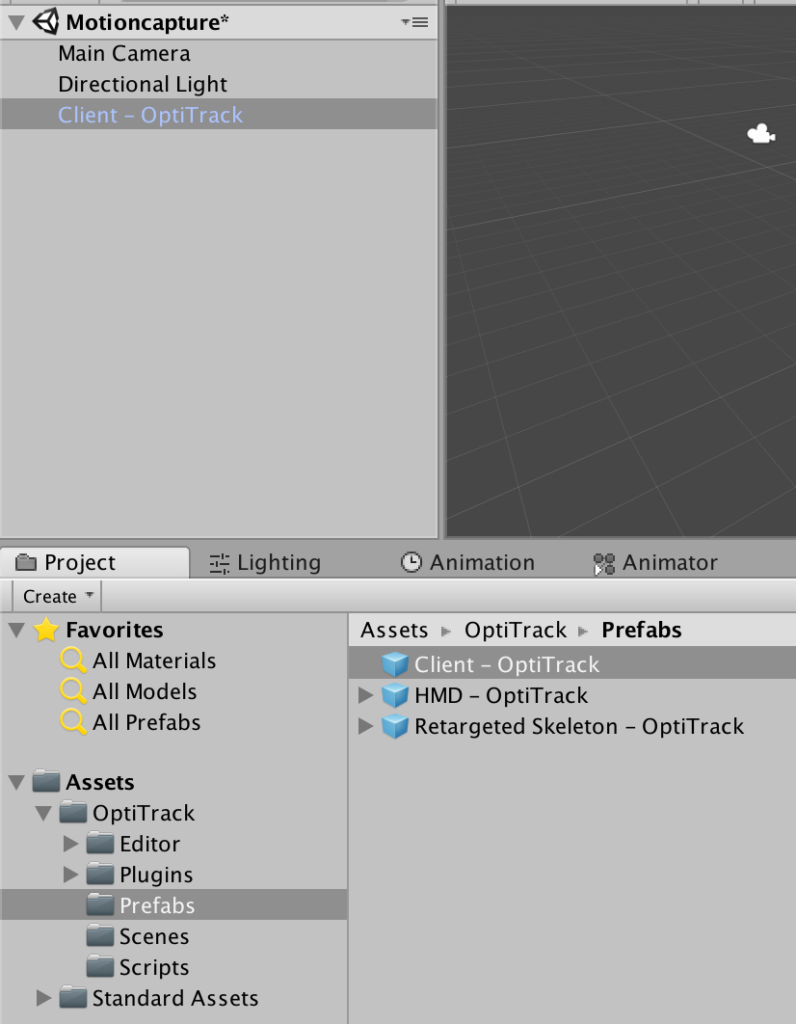
Parameters (Motive & Unity on same PC)
Connection Type Multicast Local Address 127.0.0.1 Server Address 127.0.0.1 Server Command Port 1510 Server Data Port 1510 Bone Naming Conv. Motive
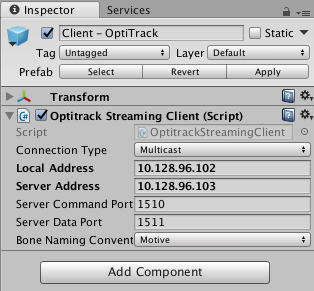
Stream the data to Local Interface Loopback Address if Unity is running on same PC as Motive.
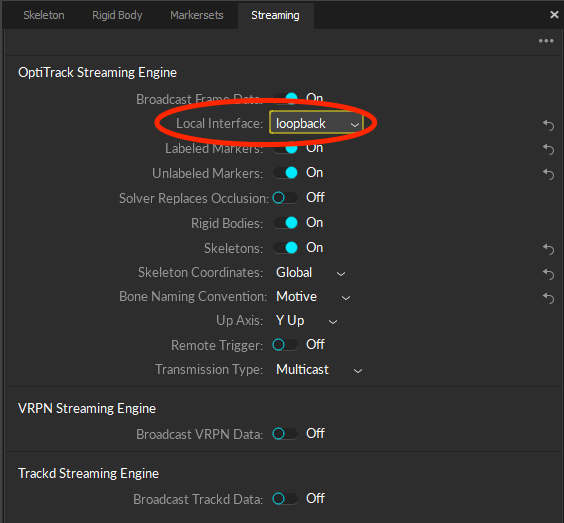
Parameters (Motive on Mocap PC & Unity on Beamer PC)
Connection Type Multicast Local Address 10.128.96.102 Server Address 10.128.96.103 Server Command Port 1510 Server Data Port 1510 Bone Naming Conv. Motive
Stream capture data in motive to Local Address if Unity is not running on the same PC as Motive.
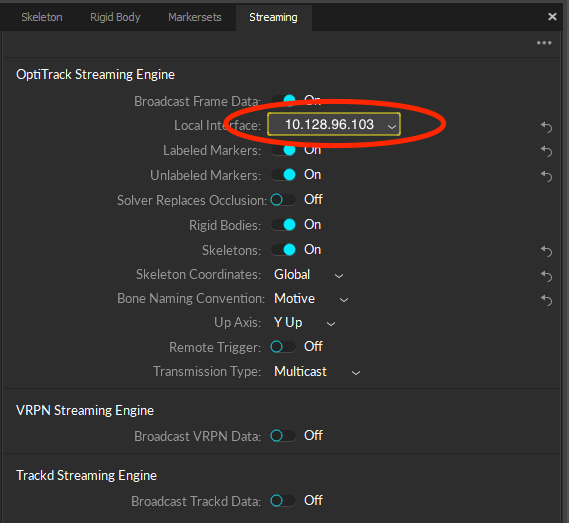
Check Network LAN IPs for other configurations.
Add Motion Capture Stream for a Rigid Body
To add motion capture live data to a rigid body (e.g. camera), you need to add the Optitrack Rigid Body Script as a Component to your object:
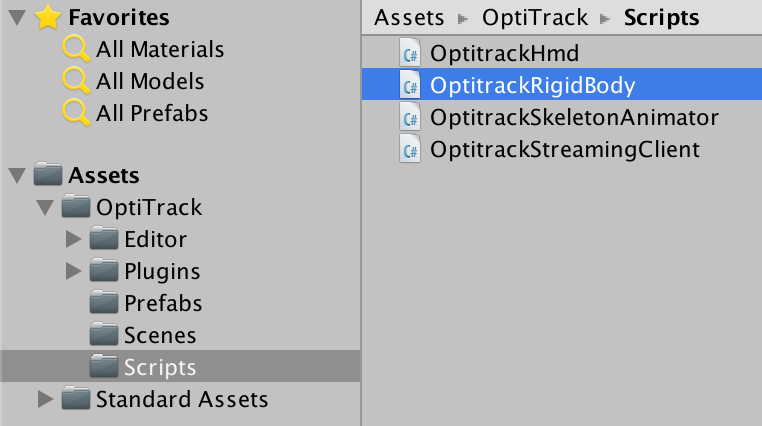
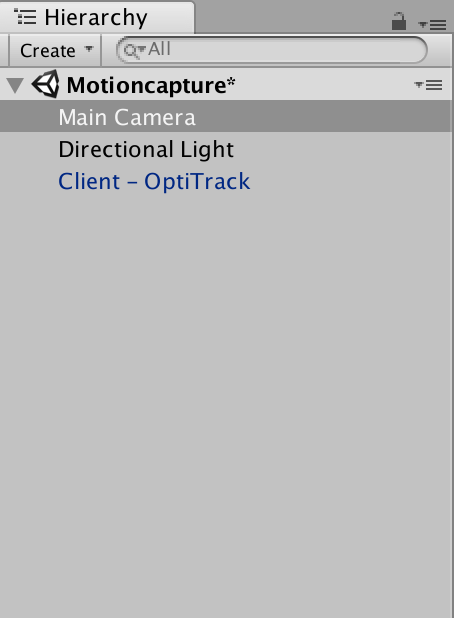
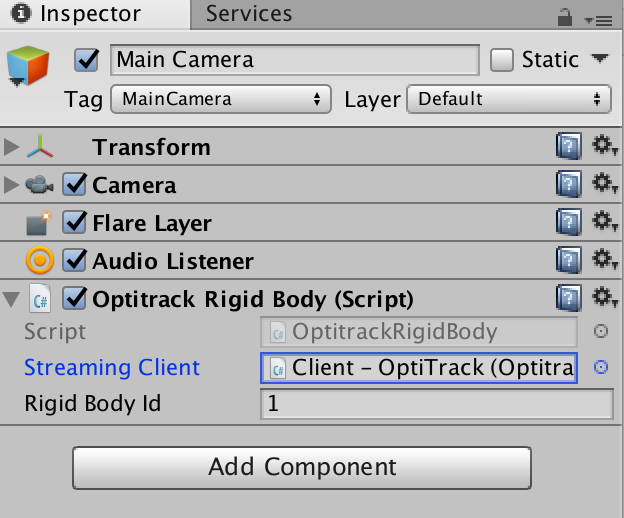
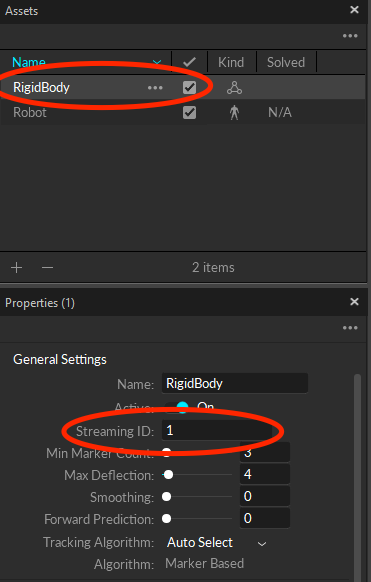
6. Run Play Mode
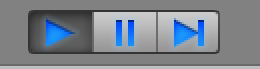
Add Motion Capture Stream for a Character
Make sure you have a rigged character in Unity (see Import a Character from Maya or Import a Character from Mixamo).
To add motion capture live data to a Character/Skeleton, you need to add the OptitrackSkeletonAnimator Script as a Component to your character:
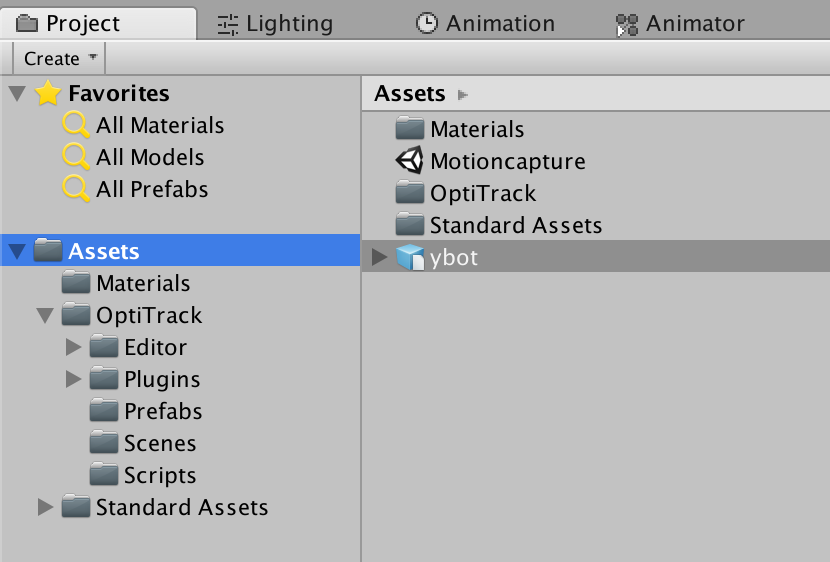
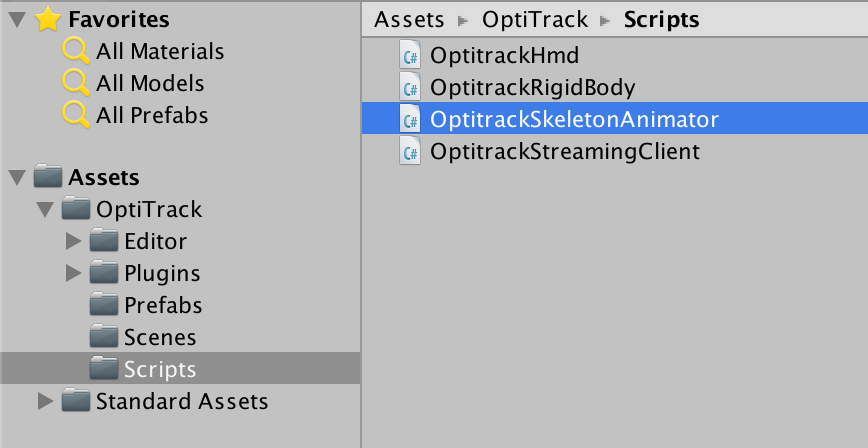
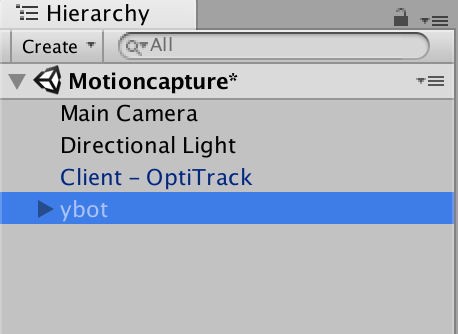
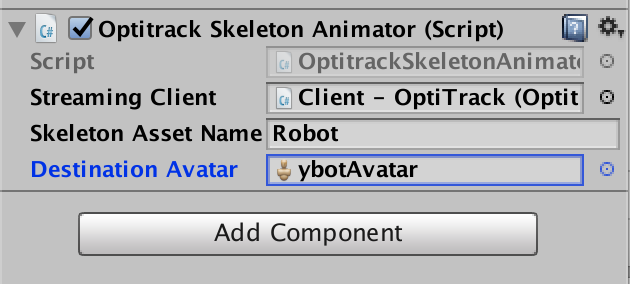
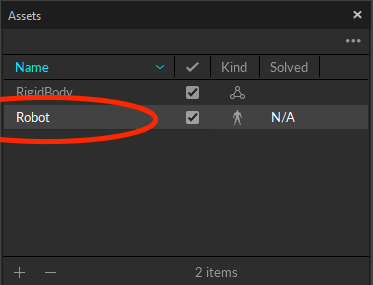
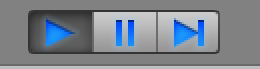
Enable Background running
Run in Background in File > Build Settings > Player Settings activate.
Useful Shortcuts
Q Pan W Move E Rotate R Scale F Focus on active selection Ctrl+Alt+F Move to view
Animation
-
Open Window > Animation
-
Add Property to Animate
-
Press record
-
Change values to animate > a keyframe will be added
-
Scrub in Timeline and change values again
Animator
Use to create states. Each state has an animation. So there you can combine animations and connect it to conditions. Window > Animator
Different Layers can be used to make different animations at the same time. The lower the layer the higher priority it has.
